Friendly Portal URL Address
A portal URL address is a web link that provides access to a specific online platform or resource. DNS (Domain Name System) translates human-readable domain names (URLs) into IP addresses.
This section explains how to set up access to the WorkSpaces Manager portal using your registered domain. Instead of accessing the portal via the instance's IP address, you can add a DNS record to your domain. Here's how to configure it:
Open DNS Manager: Access your DNS management console, which is typically provided by your domain registrar or internal DNS service.
Add an A Record:
In DNS Manager, add a new A record to your domain.
Set the hostname (e.g., portal.yourdomain.com) as the subdomain for accessing the WorkSpaces Manager portal.
Reference the IP address of the WorkSpaces Manager EC2 instance in the record.
Save and Apply: Save the DNS changes. It may take some time for the new DNS record to propagate.
Once the DNS record is active, you can access the WorkSpaces Manager Portal via the friendly domain name (e.g., portal.yourdomain.com) instead of the instance’s IP address.
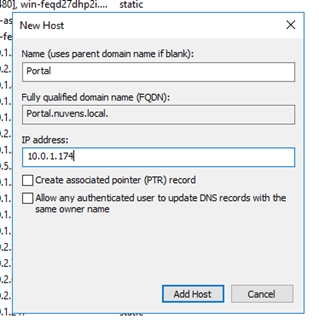
This setup will now allow you to reference the portal using a friendly domain name. In this scenario, we have used http://portal.nuvens.cloud, but make sure to use your own domain in place of "Nuvens."
Once you have configured a Load Balancer, you will need to:
Add a CNAME Record:
In your DNS Manager, add a CNAME record for your domain (e.g., portal.yourdomain.com).
Set this CNAME to reference the DNS name of your Load Balancer.
Reference the Load Balancer's DNS Record:
For example, if your Load Balancer’s DNS record is lb-1234567890.us-west-2.elb.amazonaws.com, you would use this as the target for the CNAME.
This configuration will ensure that when users access portal.yourdomain.com, they are directed to the Load Balancer, which distributes traffic to your EC2 instances hosting the WorkSpaces Manager portal.

Last updated

